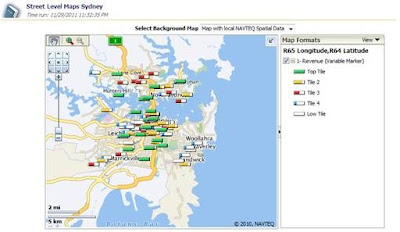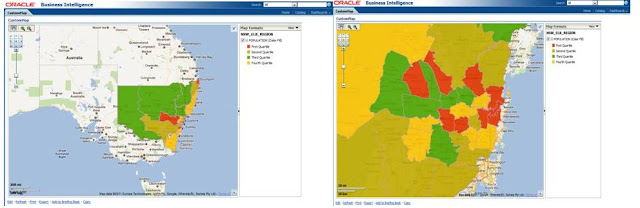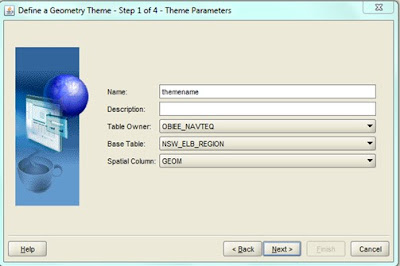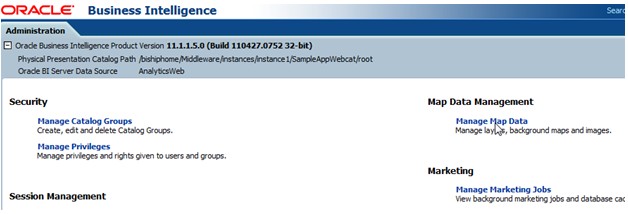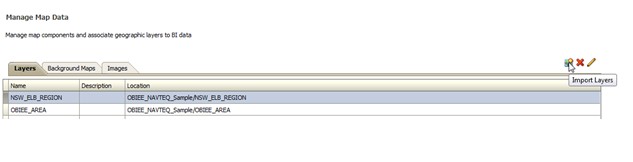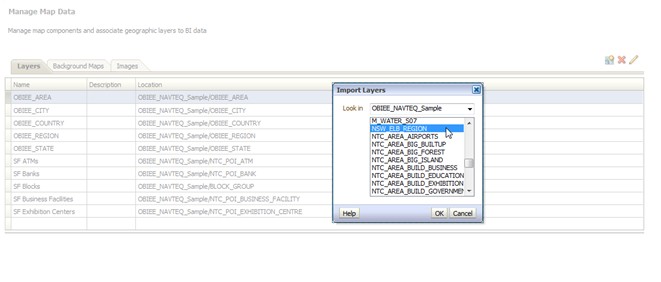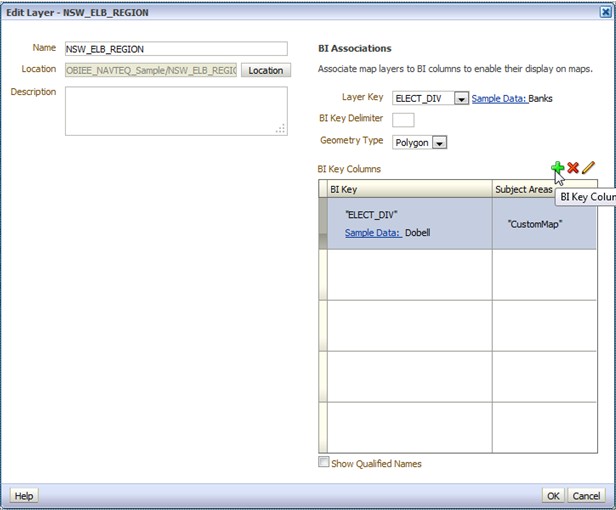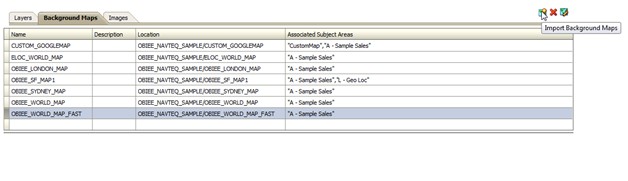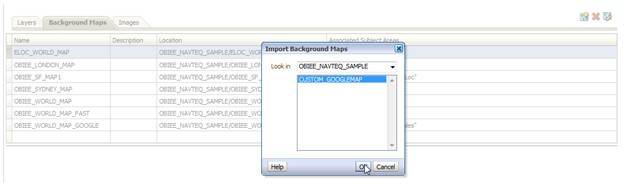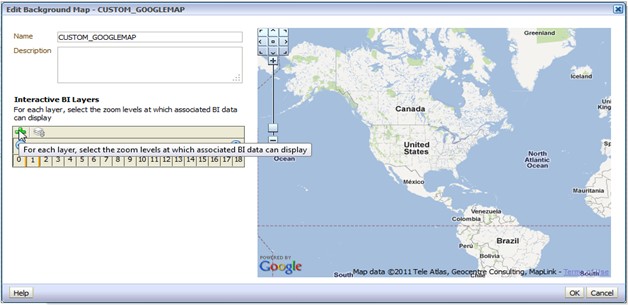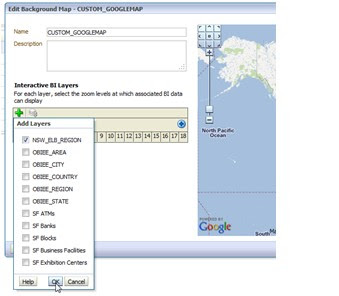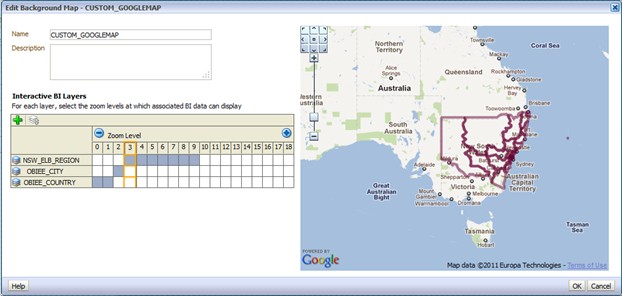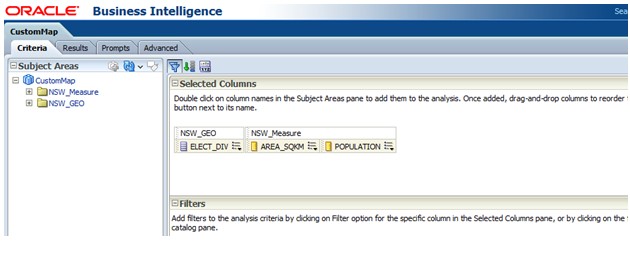Ranking is a very usual requirement of BI reporting. People tends to sort things in order and focus on the top performers. Which sales region is generating the most of revenue? What are my most popular products? Who are my best performing employees? All these type of queries can be easily answered via invoking the Rank() function on relevant fact measure.
What about "the other 80%" (
Pareto Principle)? We normally are not interested in the details of "insignificant" individual contributors. But the overall collective contribution of "the others" can be very valuable business information. One example can be risk control. From the management's perspective, the bigger contribution "the others" generate, the lower risks the business will have.
Here I would like to share with you two different apporaches for composing this kind of minority report in OBIEE 11g.
I will be using the data and subject area "Sample Sales" from
OBIEE SampelApp.
The first approach leverage CASE function and attribute column.
1, Create a new analysis with subject area "Sample Sales', drag in the column "P1 Product" and "1 - Revenue" twice.
2, Put the following code in the column formular of the second "P1 Product". Change the column title to "Top Individuals".
case when rank("Base Facts"."1- Revenue")<=5 then "Products"."P1 Product" else 'All other Non Toppers' end
3, Put the following code in the column formular of the second "1 - Revenue". Change the column title to "Rank". Add "sort acending" on this column.
case when rank("Base Facts"."1- Revenue") <= 5 then rank("Base Facts"."1- Revenue") else 6 end
4, Open the column formula for "Rank", tick the box for "treat as attribute column". This setting specify the column to be handled as an attribute column, which prevents the aggregation of the values. For the detail explanation of "attribute column", you can click on
here and go one page up.
5, Go to the result tab, and add a new pivot table view. Click on the pencil button to modify the view and make it's defined like below.
6, Then you get your "minority report". You can also create a chart to get some intuitive views.
7, The only flaw of this apporach is Table view wouldn't give us the result we want. Once column "P1 Product" is exclude from the layout, the table aggregate everything into one record. This is because of the limit of "attribute column" function. More explanation can also be find from the document link mentioned in step 4.
The second approach is more straightforward in my point view. Instead of retrieving everything from database and then rely on the CASE function to categorize records on the presentation layer, This approach will retrieve "Top 5" and "Non Top 5" as two separate data set from database directly. Then uses the "combine function" in Answers to combine the data sets together as report result.
1, Create a new analysis with subject area "Sample Sales', drag in the column "P1 Product" and "1 - Revenue" twice.
2, Put the code below as the column formular of the second " 1 - Revenue" column. Change the column title to "Rank".
Rank("Base Facts"."1- Revenue")
3, Add a filter on column "Rank".
4, Below the save button, click on "combine results based on ..." button to add another set of criteria. Chose the same "Sample Sales' subject and add same columns in criteria.
5, Put the code below as the column formular of the second "P1 Product". Change the column tilte to "All other Non Toppers".
'All other Non Toppers'
6, Put the code below as the column formular of the second " 1 - Revenue" column. Change the column title to "Rank".
Rank("Base Facts"."1- Revenue")
7, Add a filter on column "Rank".
8, Click on "Result Column" and add sort ascending on column "Rank".
9, Click on the result tab and click on pencil button to modify the table view. Exclude column "P1 Product" from the table layout.
This approach works well with both table view and pivot table view.
In summary, I think the key learning from this practices is:
1, Attribute Column is your friend when you want to avoid the aggregation on certain column;
2, Don't forget about the "combine result" button on top right of your Answers interface. It helps a lot in certain circumstances.